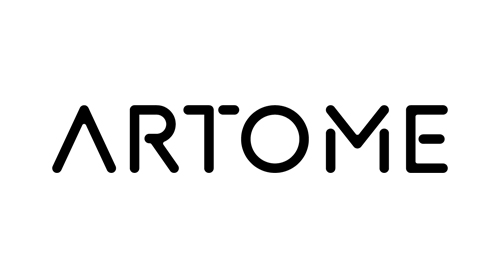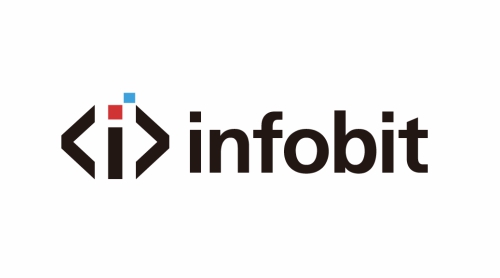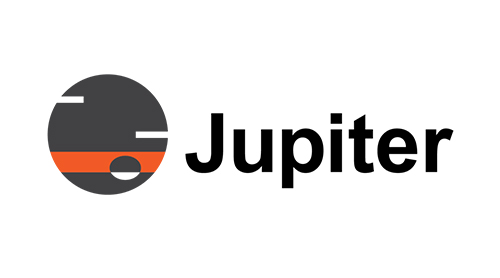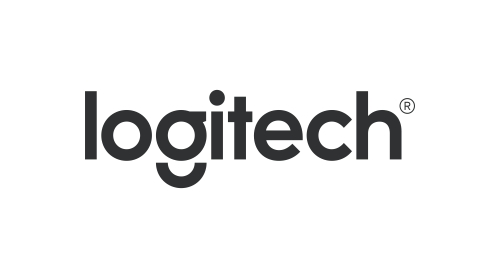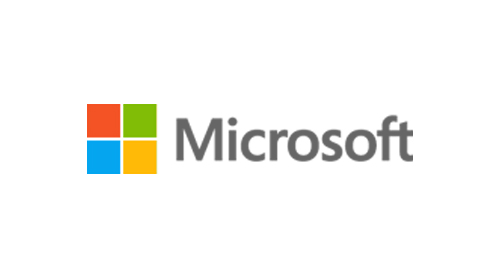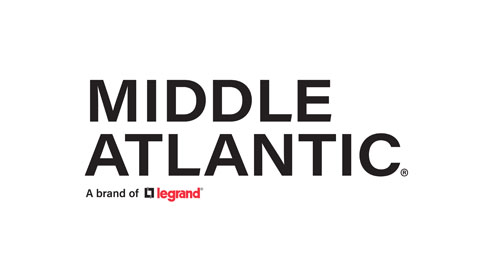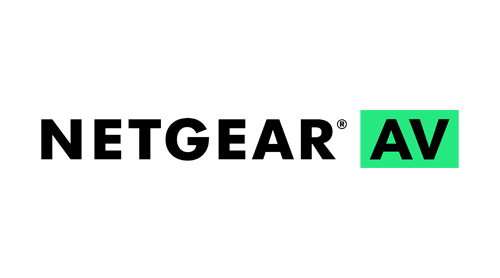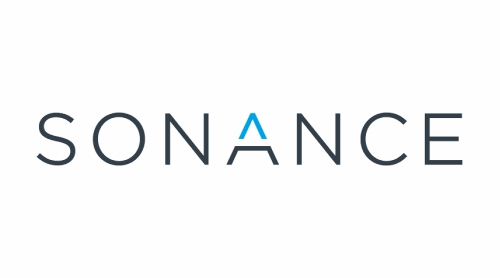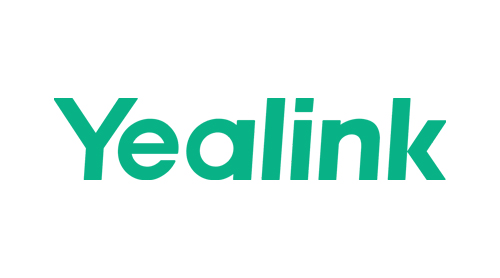BPC-8
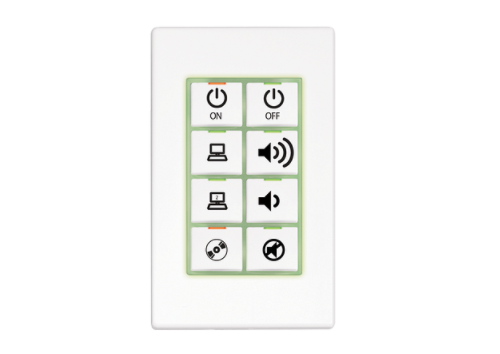
onCue® Basic Presentation Controller, US/North America -
An extremely simple and cost-effective presentation control solution for K-12 primary education classrooms and small meeting rooms.
Simple, reliable control meets extreme affordability in the onCue® Basic Presentation Controller from Crestron®. Ideal for K-12 primary education classrooms and small meeting rooms, onCue provides a compact wall mount keypad controller (BPC-8) with eight assignable buttons for controlling a single projector, flat screen display, or source device. Crestron onCue can even be configured to control a complete room presentation system equipped with a display device, a motorized screen or lift, and a controllable source such as a DVD player.
Always Ready — Easy to Use
Stop searching for lost remotes and constantly replacing batteries just to turn on the projector. Mounted on the wall or in a lectern, onCue is always at the ready, affording straight-forward operation through large, easy-to-read backlit buttons. A selection of pre-labeled buttons provides for control of power, source selection, and volume control, and all eight buttons are interchangeable to suit the application, delivering a customizable control solution that is immediately intuitive to every user. With onCue, every room in your facility can be set up for identical operation, so even if the display equipment varies from room to room, the user experience remains consistent.
Super Simple Installation
The onCue BPC-8 controller mounts conveniently in a single-gang electrical box or mud ring. A single 4-conductor cable [1] links the BPC-8 to its companion interface module (BPC-8-IMC included), which may be installed anywhere up to 50 ft away. The tiny module typically installs at the display location, providing connectivity for up to three IR-controlled devices, one RS-232 controlled device, and an AC power pack.[2]
The BPC-8 ships with the interface module, power pack, one IR emitter, and a set of 13 interchangeable button caps. Just add the 4-conductor link cable [1] and you've got everything you need to control a typical projector or flat panel display. Additional IR emitters, an RS-232 cable, and an alternate set of buttons for controlling a source device, are also available separately. Custom labeled buttons may also be ordered.
Built-In Library
Configuring onCue to control a single display device is a simple two step process. Just find your display in the list provided, and enter its designated code using the BPC-8 keypad. That's it. The buttons come pre-configured out of the box, ready for controlling your display's power, volume, mute, and source select functions.
Easy Learning and More
Your onCue system can easily graduate to a higher level of control using the optional onCue software tool and BPC-HPLIR IR Learner & Programmer.[3] With full access to the vast Crestron Database of IR devices, and the ability to learn IR commands from virtually any third-party IR remote, installers can easily assign any command to any button and enable control of multiple devices. The software tool also enables the entry of serial commands to support device control via 1-way RS-232.[2]
Macro Magic
Even better, the software tool enables the creation of sophisticated macros, allowing onCue to send multiple commands to multiple devices with a single button press. Using macros, it can be possible to simultaneously select a source, turn on the projector, and lower the projection screen with one button. Or, use one button to "click" through the available sources one-by-one. A single macro can consist of up to 5 separate commands, with the ability to define a time delay or "wait for next button press" between each one.
LED Feedback
Each button on the BPC-8 keypad controller includes a red LED to provide users with extra assurance behind every button press. Out of the box, these LEDs illuminate momentarily when the associated button is pressed. Using the software tool, the LED behavior can be customized to support toggle feedback (LED latches on and off with each successive button press), and interlock grouping. Interlock feedback is ideal for use with discrete source selection buttons, and discrete on and off buttons, to indicate the last selected source or power state.
Extra Safeguards
Additional capabilities include the options to enable passcode protection and auto-shutdown. Passcode protection prevents unauthorized use of the system by requiring the entry of a preset sequence of four button presses to enable operation. Auto-shutdown turns off the display device if no button is pressed within a preset amount of time, saving energy and preventing the pre
Contact Us
Avientek, Distributor of Audio Visual and Unified Communications Middle East, Africa and Indian Subcontinent.
Call Us
Phone +971 4 343 6216Our Location
API Business Suites, Office #107, Al Barsha 1 Dubai – UAE